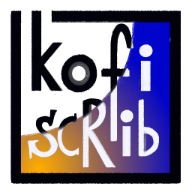How to make your Notion workspace run faster: Part 2
Mar 5 '22 • Written by Yassen Shopov
📖 6 minute read
This article is a direct continuation of the previous one (How to Make Notion Faster: Part 1). Let's make a recap on the different ways we discussed on how to push the boot time of Notion down a notch:
Reduce the size of your visual content
Archive old content frequently
Avoid the use of complex widgets
Those were all easy-to-use, off-the-go hacks that can enhance your Notion experience. As you and I both know, every millisecond of load time matters when you are hurrying to write down an important idea.
It became especially obvious to me that I needed to increase my Notion operation speed, not only in terms of loading, but in terms of actually navigating the workspace. I was in an Anatomy lecture once, and I realised I needed to swiftly move between my lecture notes page, the class module page, the future exam page (because of some random information the lecturer decided to mention), and so on. At around this point in time, my workspace had some sort of structure implemented, but the Module Details page was under some other Administration page, and the Exam page was in my To-Do List as an item, so it was very diffcult to move between all of them.
This is when I realised that there is another way to organise my Notion workspace, in a way that makes sense logistically for the work I was doing.
In this article, I will be going into the 2 design philosophies I use when creating a Notion workspace to ensure that all data is as close as possible at all times. Unlike the previous article, this one won't offer quick fixes. It's best if you initially center your content around it, bevause otherwise it gets harder and harder to manage.
Think of your workspace as a tree structure
The first of the two philosophies is to use the old and tried technique of the Tree Folder Structure.
The Tree Folder Structure is simple, and you have probably been taught about it in your first IT classes in school. In essense, it comes down to starting off with 1 main root and then branching off to multiple main folders. Let's follow the example I personally use in my workspace to get a better view.
To start off, the main page in my workspace is my Command Centre. This is the first page I see when I open the app and all the other pages are inside of it, directly or indirectly. You may wonder whether it's not actually a cluttered mess, but you will be surprised.
The next main step is to configure the main branches. Inside the Command Centre I have created different databases, the main one of which is my Pillars database. Each Pillar represents an important aspect of my life - Health, Business, Education, Social. Once we go into the Education pillar, I can find all the data for my University courses, extracurricular activities, courses, projects, and so on. It all goes under the hood of the education pillar.
Having the folder structure set up in this specific way makes the navigation process easier for two reasons.
When I'm in that Anatomy lecture, I know that all the folders and pages I'll need are in the Education pillar, so I don't have to remember their individual "breadcrumbs".
When 2 pages are closely related in Notion, it becomes faster to search them up. The loading speed is directly proportional to their proximity in folders.
Globalise your content
The second tactic for increasing your Notion navigation speed is to globalise your content.
What do I mean by that?
Well, in short, it means that we tend to create a page for everything. We have a separate journal, a separate habit tracker, a separate daily sleep data collection, and so on. It makes the whole workspace clunkier, and we often create unnecessary interconnections between pages when one single database would have done the work with much less strain.
One thing I did that greatly increased my productivity was to merge my daily tracking into one Database. In this template, which you can find here on Gumroad, I can track (for each day) how much I slept, what work I did, my journal entries, my workout tracker, etc.
It makes it easier for visualisation as well. I have additionally created a weekly schedule database that uses Rollups to take the data from the daily tracking and make some moving averages for my weight, sleep, productivity, etc.
So all in all, inbetween the 2 articles, those were 5 short-term and long-term habits you can implement to incrementally increase your Notion boot and navigation speed. The differences may not be noticable at first, but I promise you that in the long term you will be thankful that you didn't create additional lag and entropy in your system.
[9:08]
by Tools on Tech